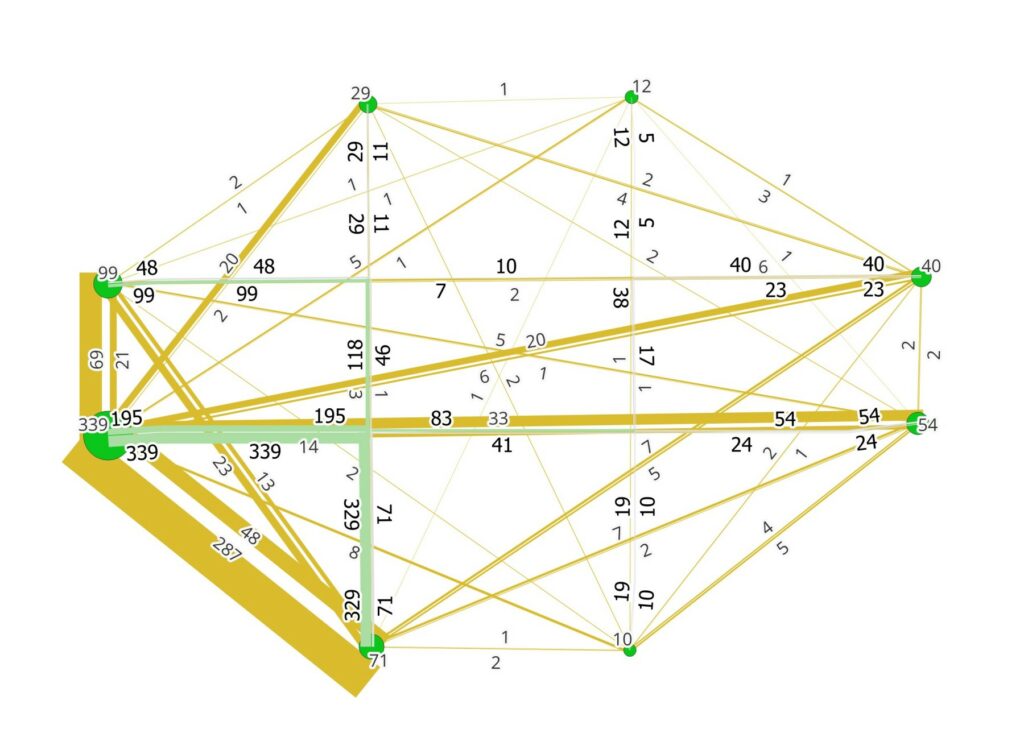Downloads
The current version is : Portable_Q-Traf v1355 (24-nov-2025)
(previous version was 1340)
Case example folders
(program included)
–
–
Small_Ullapool.zip (900 Ko)
(Left-Hand Traffic)
(Car & Truck, multi assignments, assignments comparison, arborescence)
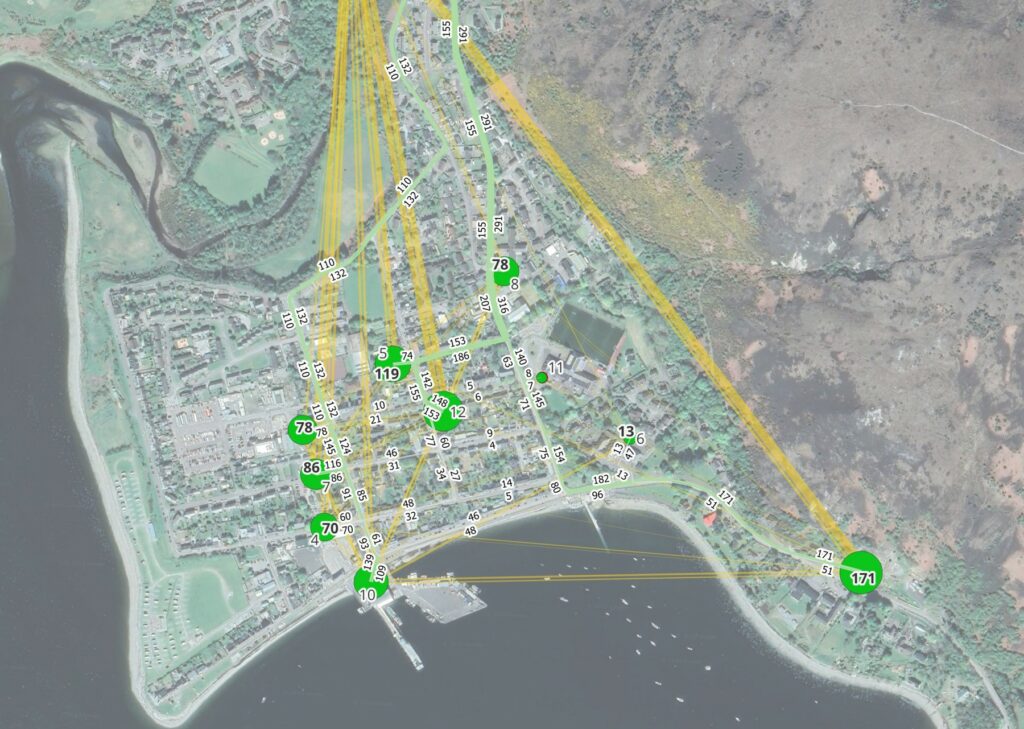
Noumea.zip
–
Program file only
Size (zipped file)
Link
In these examples, trip matrices and traffic flows are provided for illustrative purposes only and do not necessarily reflect reality.
Installation
Q-Traf is a Windows portable app, so there is no installation needed. Just double-click on Q-Traf.exe to run it (by default Q-Traf.exe is in the root folder of each example provided).
Of course the program in itself is not enough ; one needs all the necessary folders and files of the input data. They are all provided in the examples to download. The list and details of the needed data, and their structures, are described in the “Users manual”.
How to use the examples
Q-Traf needs data (files and folders). To use Q-Traf with the provided examples, you need to download :
- At least one example. Each example contains the program Q-Traf and all the folders and files needed.
- The Users Manual
Only 4 files are needed :
- A QGis multiline layer (geoson format) : The “network”
- A QGis point layer (geoson format) : The “zones”
- One or several OD matrices (csv format) (must be in the folder “matrices_csv”)
- The “parameters.csv” file (must be in the folder “_in_traffic_model_data”. This file can be copied from the examples provided)
To see the results of a trips assignation of a provided example, you need to :
- Install and open QGis
- Drag n drop the result files (“_out_results”) in GIS
To run a simulation and calculate a new traffic assignment, you need to :
- Run / launch Q-Traf.exe (in the root folder of each example provided)
- “Load” the parameters. Choose the folder of the project (like “Q-Traf_Ultra_Small_Square_1340”, “Q-Traf_Small_Ullapool_1340” or another project)
- Click “Run”
- Once the execution is finished, close the program
- The results are written in the folder “_out_results_wkt”
- Open the results in QGis (see above)
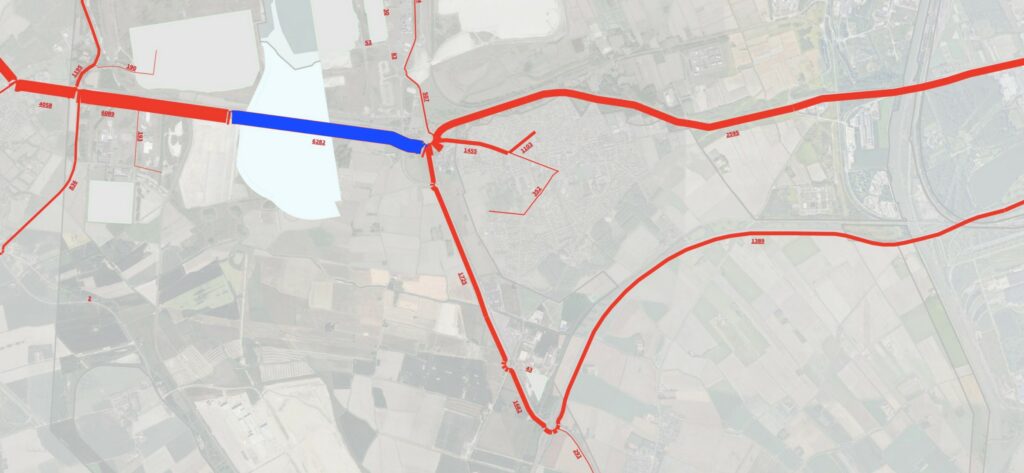
Users Manual
File
Size
Link
Changelogs
Version 1355 (released 24-nov-2025)
- Some bugs fixed (files)
- Interface improved
Version 1340 (released 19-nov-2025)
- Q-Traf now uses *.geojson, instead of *.csv, files. As geojson is a Qgis file format, there is no need to convert / import / export input and output files ; “save” and “drag n drop” (“open”) work in QGis ; “links” and “zones” layers / files can be edited directly. Moreover, the geoson format contains the CRS (Coordinate Reference System) and the format doesn t change between countries (dot or comma as decimal separator, comma or semicolon as column separator, etc). Only the parameters file and the trip matrices files remain in the csv format.
- Some bugs fixed (arborescence files)
- Interface improved
Version 1314 (released 01-sept-2025)
- Tab “Functions Speed(flow)” added
Version 1307 (released 17-aug-2025)
- Improved convergence method (Method of Successive Averages)
Version 1300b (released 28-jul-2025)
- Minor bugs fixed
Version 1204f (released 13-jul-2025)
- New interface ; all the parameters are now managed directly in the tabs.
- Choice of speed unit (“mile per h” or “kilometer per h”)
- Automatically recognized csv format (“,” or “;”) and decimal separator (“.” or “,”)
- File parameters of older versions don’t work anymore with this version.
Version 1203a (released 10-jun-2025)
- Addition of a new assignment procedure (“Pseudo user equilibrium”, see the Users Manual).
Version 780 (released 23-may-2025)
- Modification of the structure of the file “2_veh_sub_parent_types_and_link_authorization.csv”.
- File parameters of older versions don’t work anymore with this version.